Thursday, April 22, 2010
Wednesday, April 21, 2010
Thursday, April 15, 2010
FAQ Meghdoot 6.6.1
1Point of Sale
1. RPLI transactions cannot be booked.Solution: Do not enter Date Of Acceptance and Agent Code while doing RPLI transactions till a new service pack is supplied.
2. Stored procedure missing error while doing submit account.Solution: EMO database upgradation should be done before Counter upgradation. You should do emo database upgradation and then do the counter database upgradation.
3. The following error log after counter database upgradation
1. COUNTER
22:36:28:============================================
22:36:28: SCRIPT EXECUTION DETAILS (counter)22:36:28:============================================
22:36:29:[Column names in each table must be unique. Column name 'AgentCode' in table 'PostalLifeInsurance' is specified more than once.] : Script Execution Error : While executing statement ALTER TABLE PostalLifeInsurance ADD AgentCode nvarchar(15) NULL
22:36:29:[Column names in each table must be unique. Column name 'FirstYearPremium' in table 'PostalLifeInsurance' is specified more than once.] : Script Execution Error : While executing statement ALTER TABLE PostalLifeInsurance ADD FirstYearPremium money NULL
22:36:29:[Column names in each table must be unique. Column name 'DateOfAcceptance' in table 'PostalLifeInsurance' is specified more than once.] : Script Execution Error : While executing statement ALTER TABLE PostalLifeInsurance ADD DateOfAcceptance datetime
Solution:
These error messages will come if counter database is upgraded twice. These error messages can be ignored.
4. Active X component cannot create object.
Solution:
Reinstall the application after deleting the old installation cab files. If you are getting any error while registering the dlls then do the following
Register the dll by entering the following in the Run dialog box window.(Start - Run)Regsvr32 ApplicationPath\dllnameeg.Regsvr32 H:\POS\cash.dll
5. While doing submit accounts ‘Server not configured for RPC’
Solution: Run the following query using query analyzer
exec sp_serveroption @server='myserver', @optname='rpc', @optvalue='true'
go
exec sp_serveroption @server='myserver', @optname='rpc out', @optvalue='true'
go
in the myserver replace the myserver with your servername.. It will solve the RPC problem
6. While doing submit accounts error ‘Operation is not allowed when the object is closed’
Solution : Run Counter13042010.exl using script tool.
7. While booking MO Videsh, Countries and currencies are not coming
Solution : If countries, currencies are not coming in Movidesh booking then patch is available in ftp site...ftp://ftp.ptcinfo.org/ForSKRegionAndCoimbatoreRegionProjectArrowTesting/MOVidesh/EuroGiroTest.rar
8. While performing Day End, Multiple step operation generated errors. Check each status value
Solution: Please download the zip file from http://www.sendspace.com/file/r7xz78. Unzip it and follow the instruction given in readme.
9. Invalid object name 'ECounter..ENVIRONMENT'.
Solution : Upgrade eCounter database
TREASURY
1. In treasury module while entry in postman returns error shown ‘POSTMAN DATA BASE IS NOT AVAILBLE QUITTING’
Solution: Run the following query using query analyzer
exec sp_serveroption @server='myserver', @optname='rpc', @optvalue='true'
go
exec sp_serveroption @server='myserver', @optname='rpc out', @optvalue='true'
go
in the myserver replace the myserver with your servername.. It will solve the RPC problem
2. Accounts Heads not coming
Solution: Please run treasury1.exl using script tool.
After executing the script, run query analyzer and execute the following query selecting treasury database.
update_megh66_accountheads_bydate 'ddmmyy'ddmmyy stands for the date on which account heads not appeared. ex: if the date is 06/04/2010 then ddmmyy will be 060410
DESPATCH
1. While performing Day End, Multiple step operation generated errors. Check each status value
Solution: Please download the zip file from http://www.sendspace.com/file/r7xz78. Unzip it and follow the instruction given in readme.
2. Station articles are not fetching in Despatch
Solution: Local delivery / Station articles will not be fetched for despatch in the Despatch module.You can fetch local article for delivery through postman module. The data will be correctly fetched in DET
POSTMAN
1. Local articles are showing not sent out for delivery in DET
Solution:
The option "Fetch from Counter" should be used on the day of invoicing these articles to Postman beats. For ex: If you have booked local articles today and you want them to be sent to beats on tomorrow, you should not use the Fetch from Counter option today. This option to be exercised on the next dayonly.
In such a situation, even if you don’t fetch today, all these local articles will be treated as "Despatched" in DET. Hence Pls use the Fetch from Counter option on the date of invoicing the articles to postman.
SUB ACCOUNTS
For any type of error coming after upgradation pl.do the following.
Restore the backup of Sub accounts, Sub Treasury, BO Sub accounts taken before upgradation....and continue your work till solution is provided by PTC
eMO
1. Object reference not set error while doing paid verification
Solution: Please ensure that eMO Account heads are created properly. SubAccount and SupplySubaccount databases are running and correct treasury server name is given while configuration. Ensure that Socodemapping is done correctly. Ensure that HOAccount date and SOaccount dates are entered correctly both in eMO operator and subaccount modules.
Thursday, April 8, 2010
Meghdoot SP1 Solutions
ftp://ftp.ptcinfo.org/Meghdootv6.6/PointOfSale/eurogiroCountryProblem/EuroGiro.zip
Run the attached Treasury1.exl file using script tool. ( Download )
After executing the script, run query analyzer and execute the following query
Use Treasury
execute update_megh66_accountheads_bydate 'ddmmyy'
Note: ‘ddmmyy’ stands for the date on which account heads not appeared. ex: if the date is 09/04/2010 then ddmmyy will be 090410
Please run the following query using query analyzer on NICPLI database
select * from NICPLI..NICMASTER where pliorrpli ='P'
see the results, If no record is returned , it means that there are no PLI record in ur NICPLI database and thus u are getting the BOF error. So u will have to transfer the pli records from master csv file, which u have downloaded from website, using bridge software and select "Delete old records and insert new records" option button. Then transfer rpli records using "Append records" option button.
Please run the following querry using query analyzer on NICPLI database
select * from NICPLI..NICMASTER where pliorrpli ='R'
see the results, If no record is returned , it means that there are no RPLI record in ur NICPLI database and thus u are getting the BOF error.
>So u will have to transfer the pli records from master csv file, which u have downloaded from website, using bridge software and select "Delete old records and insert new records" option button. Then transfer rpli records using "Append records" option button."
NIC PLI Error & Solutions
Monday, April 5, 2010
Supplementary Solution dtd 01/04/2010
All sub office supplementary dates should be configured in accounts pay bill module. For posting the supplementary schedule, u should enter the data as usual.
At the time of seeing the report, u should select the supplementary option. If your suboffices' supplementary dates are not configured, then u won't be able to see the supplementary schedules.
When u r entering the supplementary transaction, if u receive the suboffice 30 march schedule on 1 April in HO, then u should not enter the HODate as 30 March.U should enter 1 April. and whatever is the so date. Make sure that u have enter correct starting supplementary dates of each suboffice
** Supplementary cash book not generated -
SolutionIn Supplementary ->Consolidated Transit->Technical Transit menu, ADD manually the details of Technical Transit once again. Then take the printout of Regular transit and Supplementary transit. The manually added details cannot be viewed in the screen, but it will come in the printout. Now, the First Supplementary Cashbook will be printed without any difference. Try this and post your reply. This is only my experience. There may be better solutions even.
Download 01/04/2010
Saturday, April 3, 2010
Meghdoot 6.6 Service Pack 1
Readme file - Meghdoot version 6.6 Service Pack 1
This is an update for Version 6.6 which includes all the updates released after release of verson 6.6 and includes the following modifications
Modifications:
MOVidesh - Booking option, shift reports, status report, statistical report, cancellation
ePayment - Option for accepting New Pension Scheme transaction and reports. These are for booking transactions only. PTC Mysore has already forwarded the SOP and the process to be followed in NPS transactions to all circles already.
Updation of PLI first year premium and option for entering agent code and date of acceptance
Rectified the error in uploading emo bulk data
Provision for booking other than premium receipts for pli and rpli.
If prefixed postage is more than the actual amount to be collected a warning is displayed.
User account report was not reflecting the RPLI transactions - Rectified
More than one emo transaction with cheque particulars wass giving error type mismatch..rectified.
TNEB biller modification for ePayment introduced.Data can be obtained from the biller.
Inland transactions with barcode were giving error for more than one transactions - Rectified
IPO Commission figure in DET in offices where same denomination available in the table twice was coming wrong. Rectified.
Procedure for Updation
As this service pack is already under testing in SK Region of Karnataka Circle and Coimbatore Region of Tamilnadu Circle, the following instructions apply to them only
a. Upgrade the NICPLI and schedule database with the scripts available in databse upgrades folder in the same order i.e NICPLI first and schedule next
b. Replace the existing NICPLI Bridge and Schedule applications.
Instructions for Rest of the Offices
Please go through the file Meghdoot version 6.6 Service pack 1 0104201.doc or Meghdoot version 6.6 Service pack 1 0104201.pdf file for detailed procedure and explanation of the procedure.
If there are any errors in upgardation or doubts in this upgrade a mail with subject "Meghdoot 6.6 Service pack 1 - Issues " may be sent so that the mail will get priority over the routine mails. We will also be in a position to effectively address your issues. While sending mail with this subject please do not club other issues it should concentrate on either your doubts or on the issues faced
Thursday, April 1, 2010
Meghdoot 2010
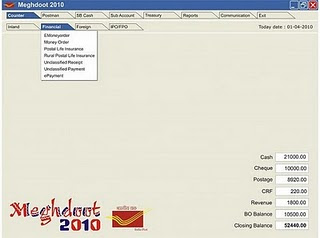
l It is single user login also and there is no need to give work allocation if using in single handed office. For HO/SOs provision for Work allocation given in this module.
l There is no need to go anywhere and closing balance particular shown in main screen and automatically update after each cash/cheque transaction done by user.
l All type of work now available in a Single Window hence now no need to login-logout for user in each module.
l Just click on main menu of respective software i.e. Point of Sale, Sub Account, Treasury, Postman, SB Cash, Communication etc. Sub menu for that module automatically enable below on the main screen.
l Speednet & eMO module are also incorporate in Postman Module.
l IPO Login also included in sub menu of Point of sale.
l All type of Communication Speednet, ePayment, eMO, Account MIS included in a main window and for transmission of file just click in respective menu and all data will be transmit to Central Server.
l All type of master configuration given in Administrator login for Primary installation and future modification including cancellation and edit of transaction.
l Cash/Cheque/Stamp received from HO/SO automatically reflect in Closing Balance of Main Menu after its acknoweldgement.
l All type of Cash/Cheque Transaction done on Counter added in Closing Balance in respective head i.e. Cash & Cheque.
l There is no need to be transfer of Cash to Treasury from Point of Sale and SB Cash.
l Sanchay Post link given in SB Cash Module and all transaction done in Sanchay Post automatically fetch in SB Cash.
l All type of articles like MO, eMO, etc. automatically reflect and deducted the cash in Treasury Module as and when given to the Postman.
l There is no need to fill-up the Treasury Cash Book. After completion of day work, verified the transaction in Administrator login. Than daily account automatically generate with Closing balance shown in Main Screen.
l All type of report are available in report menu.
2. Do the Day Begin.
3. Login as User and than start the work in all module.
4. Click on the module, to whom you would like to start the work, after click sub Menu will be open.
i. Counter - All type of work related to Counter Transaction will be available in this module.
ii. Postman - All type of work related to Delivery will be available in this module.
iii. SB Cash - All type of work related to SB will be available in this module.
iv. Sub Account - All type of work related to BO will be available in this module.
v. Treasury - All type of work related to Treasury will be available in this module.
vi. Report - All type of Report will be available in this module
vii. Communication - All type of Communication available in this module.
5. Login as Administrator
6. Verify the Account with all cash transaction and update the data.
7. Do the Day End.
8. Print Daily Account.
9. Exit
All PA / SAs Really Impress to Look First On OnLine at ....