Thursday, November 25, 2010
Wednesday, September 22, 2010
DB Analyzer dated 20-09-2010
1. Provision to update PAN Card details for SCS accounts
2. Database Discrepancies - SCS - List of SCS accounts with SI option
3. Separate LoT for NREGS / IGNOAPS / IGNWPS / IGNDPS
4. Reports in connection with AML - Reports for SB, MIS, TD, SCS, NSC and KVP deposits/opening and withdrawals/closure transactions are available under 'Income tax report' option.
5. List of Branch offices
6. List of Accounts BO wise
7. Provision to modify agent license expiry date is made available in 'RD Accounts - Agent-wise' option
Wednesday, September 15, 2010
Friday, September 3, 2010
Thursday, July 29, 2010
Latest Account Exe Dated 28-07-2010
A latest accfix.exe and Account.exe for solving the problem of duplicate records shown in Increment Register is available below.Download and upgrdate the account database by running accountsfix.exe, replace the accounts exe.
Wednesday, July 28, 2010
DBAnalyzer Dated 26-07-2010
Recent additions in DBAnalyzer >> Reports
1. Reports in connection with AML - Reports for SB, MIS, TD, SCS, NSC and KVP deposits/opening and withdrawals/closure transactions are available under 'Income tax report' option.
2. List of Branch offices
3. List of Accounts BO wise
4. Provision to modify agent license expiry date is made available in 'RD Accounts - Agent-wise' option
Thursday, July 15, 2010
Wednesday, July 7, 2010
Tuesday, June 8, 2010
Sub Account Day End Problem
Sub Account Day End Problem
1. Please Download this attached file and run with script tool executor ..
2. after this .. pl. execute the query mentioned below in SQL Query Analyzer ...
execute treasury..update_megh66_accountheads_bydate '010610'
Pl. also check ..the option 'Convert Temporary Fields' under tools menu through supervisory login ..
If the missing heads are listed, then make them permanent ...
During the course you may need to perform undo day's work .. perform day end and day begin once again ..
Friday, June 4, 2010
Monday, May 17, 2010
Thursday, May 13, 2010
Sanchay Post S.O to H.O Data Transfer
1.How to reset the sequence number to 1 at SO? Use the option ‘DBAnalyzer >> Data Transfer >> SO - HO Data Transfer’ before doing day-end on the day data transfer is to be commenced. Select only the schemes for which data transfer is planned to be commenced. Files with sequence number 1 will be generated during day end for the initialised schemes. This option has to be executed only once at a SO for any scheme. This should not be done if transfer of data from SO to HO has already been performed for this SO through Sanchay Post.
2. How to reset the sequence number to 1 at HO for a SO? Use the option ‘DBAnalyzer >> Data Transfer >> HO - SO Data Transfer’ before doing day end on the day data transfer is to be commenced. Use this option for the SO for which data transfer from HO is planned to be commenced. Files with sequence number 1 will be generated during day end for the initialised SO, if any data is available. This option has to be executed only once for a SO.
3. What are the preparatory steps for commencement of SO to HO data transfer? The following points are to be ensured:a. POCode at HO & SO should be the same. If not, at SO use DBAnalyzer to change code.b. Include HO name in SOs (Using PO Name & Address Form) in a separate row.c. Designate the nodes for ‘Day end’. Files are generated in the node in which day end is performed.d. Check whether the fields ‘Name’ / ‘City’ / ‘Pincode’ are not blank for the schemes in which datatransfer is to be commenced.e. Rectify the discrepancies listed in DBAnalyzer.
4. Files for data transfer are not generated at SO in the designated system and folder and cannot be regenerated. Wait for ‘day-end completed successfully’ message. If this is not done files will not be generated and cannot be regenerated also. File creation for HO is the last task performed during day end and if the day end process is ended abruptly due to user intervention or otherwise, file creation for SO will not happen. If Files are not generated at SO for some schemes then check ‘Initialisation >> PO Name & Address’ form and ensure that the scheme is selected in ‘Set Scheme Computerisation Status’ option.
5. Files generated at SO are without extension and hence cannot be imported at HO HO name and code to be initialized in SO. Include HO name in SOs (Using PO Name & Address Form) in a separate row
6. 'Data does not belong to [soname]’ message displayed while importing data. Select the file again and retry Logout and login to SOSB module and retry Ask SO to re-generate the file & resend. If this problem persists, it could be due to OS mismatch (XP / Vista / Windows 2003). Re-generate file in a different system at SO or import the file in a different system at HO.
7. RD bulk posting data not transferred. RD bulk data gets transferred only if Bulk posting is done before generation of the file (before day-end).
Saturday, May 8, 2010
Wednesday, May 5, 2010
Monday, May 3, 2010
Sub Account Day End Error
2. after this .. pl. execute the query mentioned below in SQL Query Analyzer ...
execute treasury..update_megh66_accountheads_bydate '010510'
Pl. also check .
.the option 'Convert Temporary Fields' under tools menu through supervisory login ..If the missing heads are listed, then make them permanent ...
During the course you may need to perform undo day's work .. perform day end and day begin once again ..
Thursday, April 22, 2010
Wednesday, April 21, 2010
Thursday, April 15, 2010
FAQ Meghdoot 6.6.1
1Point of Sale
1. RPLI transactions cannot be booked.Solution: Do not enter Date Of Acceptance and Agent Code while doing RPLI transactions till a new service pack is supplied.
2. Stored procedure missing error while doing submit account.Solution: EMO database upgradation should be done before Counter upgradation. You should do emo database upgradation and then do the counter database upgradation.
3. The following error log after counter database upgradation
1. COUNTER
22:36:28:============================================
22:36:28: SCRIPT EXECUTION DETAILS (counter)22:36:28:============================================
22:36:29:[Column names in each table must be unique. Column name 'AgentCode' in table 'PostalLifeInsurance' is specified more than once.] : Script Execution Error : While executing statement ALTER TABLE PostalLifeInsurance ADD AgentCode nvarchar(15) NULL
22:36:29:[Column names in each table must be unique. Column name 'FirstYearPremium' in table 'PostalLifeInsurance' is specified more than once.] : Script Execution Error : While executing statement ALTER TABLE PostalLifeInsurance ADD FirstYearPremium money NULL
22:36:29:[Column names in each table must be unique. Column name 'DateOfAcceptance' in table 'PostalLifeInsurance' is specified more than once.] : Script Execution Error : While executing statement ALTER TABLE PostalLifeInsurance ADD DateOfAcceptance datetime
Solution:
These error messages will come if counter database is upgraded twice. These error messages can be ignored.
4. Active X component cannot create object.
Solution:
Reinstall the application after deleting the old installation cab files. If you are getting any error while registering the dlls then do the following
Register the dll by entering the following in the Run dialog box window.(Start - Run)Regsvr32 ApplicationPath\dllnameeg.Regsvr32 H:\POS\cash.dll
5. While doing submit accounts ‘Server not configured for RPC’
Solution: Run the following query using query analyzer
exec sp_serveroption @server='myserver', @optname='rpc', @optvalue='true'
go
exec sp_serveroption @server='myserver', @optname='rpc out', @optvalue='true'
go
in the myserver replace the myserver with your servername.. It will solve the RPC problem
6. While doing submit accounts error ‘Operation is not allowed when the object is closed’
Solution : Run Counter13042010.exl using script tool.
7. While booking MO Videsh, Countries and currencies are not coming
Solution : If countries, currencies are not coming in Movidesh booking then patch is available in ftp site...ftp://ftp.ptcinfo.org/ForSKRegionAndCoimbatoreRegionProjectArrowTesting/MOVidesh/EuroGiroTest.rar
8. While performing Day End, Multiple step operation generated errors. Check each status value
Solution: Please download the zip file from http://www.sendspace.com/file/r7xz78. Unzip it and follow the instruction given in readme.
9. Invalid object name 'ECounter..ENVIRONMENT'.
Solution : Upgrade eCounter database
TREASURY
1. In treasury module while entry in postman returns error shown ‘POSTMAN DATA BASE IS NOT AVAILBLE QUITTING’
Solution: Run the following query using query analyzer
exec sp_serveroption @server='myserver', @optname='rpc', @optvalue='true'
go
exec sp_serveroption @server='myserver', @optname='rpc out', @optvalue='true'
go
in the myserver replace the myserver with your servername.. It will solve the RPC problem
2. Accounts Heads not coming
Solution: Please run treasury1.exl using script tool.
After executing the script, run query analyzer and execute the following query selecting treasury database.
update_megh66_accountheads_bydate 'ddmmyy'ddmmyy stands for the date on which account heads not appeared. ex: if the date is 06/04/2010 then ddmmyy will be 060410
DESPATCH
1. While performing Day End, Multiple step operation generated errors. Check each status value
Solution: Please download the zip file from http://www.sendspace.com/file/r7xz78. Unzip it and follow the instruction given in readme.
2. Station articles are not fetching in Despatch
Solution: Local delivery / Station articles will not be fetched for despatch in the Despatch module.You can fetch local article for delivery through postman module. The data will be correctly fetched in DET
POSTMAN
1. Local articles are showing not sent out for delivery in DET
Solution:
The option "Fetch from Counter" should be used on the day of invoicing these articles to Postman beats. For ex: If you have booked local articles today and you want them to be sent to beats on tomorrow, you should not use the Fetch from Counter option today. This option to be exercised on the next dayonly.
In such a situation, even if you don’t fetch today, all these local articles will be treated as "Despatched" in DET. Hence Pls use the Fetch from Counter option on the date of invoicing the articles to postman.
SUB ACCOUNTS
For any type of error coming after upgradation pl.do the following.
Restore the backup of Sub accounts, Sub Treasury, BO Sub accounts taken before upgradation....and continue your work till solution is provided by PTC
eMO
1. Object reference not set error while doing paid verification
Solution: Please ensure that eMO Account heads are created properly. SubAccount and SupplySubaccount databases are running and correct treasury server name is given while configuration. Ensure that Socodemapping is done correctly. Ensure that HOAccount date and SOaccount dates are entered correctly both in eMO operator and subaccount modules.
Thursday, April 8, 2010
Meghdoot SP1 Solutions
ftp://ftp.ptcinfo.org/Meghdootv6.6/PointOfSale/eurogiroCountryProblem/EuroGiro.zip
Run the attached Treasury1.exl file using script tool. ( Download )
After executing the script, run query analyzer and execute the following query
Use Treasury
execute update_megh66_accountheads_bydate 'ddmmyy'
Note: ‘ddmmyy’ stands for the date on which account heads not appeared. ex: if the date is 09/04/2010 then ddmmyy will be 090410
Please run the following query using query analyzer on NICPLI database
select * from NICPLI..NICMASTER where pliorrpli ='P'
see the results, If no record is returned , it means that there are no PLI record in ur NICPLI database and thus u are getting the BOF error. So u will have to transfer the pli records from master csv file, which u have downloaded from website, using bridge software and select "Delete old records and insert new records" option button. Then transfer rpli records using "Append records" option button.
Please run the following querry using query analyzer on NICPLI database
select * from NICPLI..NICMASTER where pliorrpli ='R'
see the results, If no record is returned , it means that there are no RPLI record in ur NICPLI database and thus u are getting the BOF error.
>So u will have to transfer the pli records from master csv file, which u have downloaded from website, using bridge software and select "Delete old records and insert new records" option button. Then transfer rpli records using "Append records" option button."
NIC PLI Error & Solutions

Monday, April 5, 2010
Supplementary Solution dtd 01/04/2010
All sub office supplementary dates should be configured in accounts pay bill module. For posting the supplementary schedule, u should enter the data as usual.
At the time of seeing the report, u should select the supplementary option. If your suboffices' supplementary dates are not configured, then u won't be able to see the supplementary schedules.
When u r entering the supplementary transaction, if u receive the suboffice 30 march schedule on 1 April in HO, then u should not enter the HODate as 30 March.U should enter 1 April. and whatever is the so date. Make sure that u have enter correct starting supplementary dates of each suboffice
** Supplementary cash book not generated -
SolutionIn Supplementary ->Consolidated Transit->Technical Transit menu, ADD manually the details of Technical Transit once again. Then take the printout of Regular transit and Supplementary transit. The manually added details cannot be viewed in the screen, but it will come in the printout. Now, the First Supplementary Cashbook will be printed without any difference. Try this and post your reply. This is only my experience. There may be better solutions even.
Download 01/04/2010
Saturday, April 3, 2010
Meghdoot 6.6 Service Pack 1
Readme file - Meghdoot version 6.6 Service Pack 1
This is an update for Version 6.6 which includes all the updates released after release of verson 6.6 and includes the following modifications
Modifications:
MOVidesh - Booking option, shift reports, status report, statistical report, cancellation
ePayment - Option for accepting New Pension Scheme transaction and reports. These are for booking transactions only. PTC Mysore has already forwarded the SOP and the process to be followed in NPS transactions to all circles already.
Updation of PLI first year premium and option for entering agent code and date of acceptance
Rectified the error in uploading emo bulk data
Provision for booking other than premium receipts for pli and rpli.
If prefixed postage is more than the actual amount to be collected a warning is displayed.
User account report was not reflecting the RPLI transactions - Rectified
More than one emo transaction with cheque particulars wass giving error type mismatch..rectified.
TNEB biller modification for ePayment introduced.Data can be obtained from the biller.
Inland transactions with barcode were giving error for more than one transactions - Rectified
IPO Commission figure in DET in offices where same denomination available in the table twice was coming wrong. Rectified.
Procedure for Updation
As this service pack is already under testing in SK Region of Karnataka Circle and Coimbatore Region of Tamilnadu Circle, the following instructions apply to them only
a. Upgrade the NICPLI and schedule database with the scripts available in databse upgrades folder in the same order i.e NICPLI first and schedule next
b. Replace the existing NICPLI Bridge and Schedule applications.
Instructions for Rest of the Offices
Please go through the file Meghdoot version 6.6 Service pack 1 0104201.doc or Meghdoot version 6.6 Service pack 1 0104201.pdf file for detailed procedure and explanation of the procedure.
If there are any errors in upgardation or doubts in this upgrade a mail with subject "Meghdoot 6.6 Service pack 1 - Issues " may be sent so that the mail will get priority over the routine mails. We will also be in a position to effectively address your issues. While sending mail with this subject please do not club other issues it should concentrate on either your doubts or on the issues faced
Thursday, April 1, 2010
Meghdoot 2010
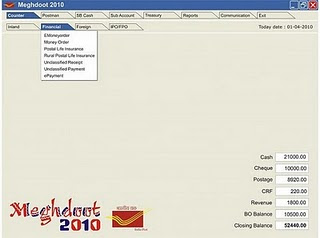
l It is single user login also and there is no need to give work allocation if using in single handed office. For HO/SOs provision for Work allocation given in this module.
l There is no need to go anywhere and closing balance particular shown in main screen and automatically update after each cash/cheque transaction done by user.
l All type of work now available in a Single Window hence now no need to login-logout for user in each module.
l Just click on main menu of respective software i.e. Point of Sale, Sub Account, Treasury, Postman, SB Cash, Communication etc. Sub menu for that module automatically enable below on the main screen.
l Speednet & eMO module are also incorporate in Postman Module.
l IPO Login also included in sub menu of Point of sale.
l All type of Communication Speednet, ePayment, eMO, Account MIS included in a main window and for transmission of file just click in respective menu and all data will be transmit to Central Server.
l All type of master configuration given in Administrator login for Primary installation and future modification including cancellation and edit of transaction.
l Cash/Cheque/Stamp received from HO/SO automatically reflect in Closing Balance of Main Menu after its acknoweldgement.
l All type of Cash/Cheque Transaction done on Counter added in Closing Balance in respective head i.e. Cash & Cheque.
l There is no need to be transfer of Cash to Treasury from Point of Sale and SB Cash.
l Sanchay Post link given in SB Cash Module and all transaction done in Sanchay Post automatically fetch in SB Cash.
l All type of articles like MO, eMO, etc. automatically reflect and deducted the cash in Treasury Module as and when given to the Postman.
l There is no need to fill-up the Treasury Cash Book. After completion of day work, verified the transaction in Administrator login. Than daily account automatically generate with Closing balance shown in Main Screen.
l All type of report are available in report menu.
2. Do the Day Begin.
3. Login as User and than start the work in all module.
4. Click on the module, to whom you would like to start the work, after click sub Menu will be open.
i. Counter - All type of work related to Counter Transaction will be available in this module.
ii. Postman - All type of work related to Delivery will be available in this module.
iii. SB Cash - All type of work related to SB will be available in this module.
iv. Sub Account - All type of work related to BO will be available in this module.
v. Treasury - All type of work related to Treasury will be available in this module.
vi. Report - All type of Report will be available in this module
vii. Communication - All type of Communication available in this module.
5. Login as Administrator
6. Verify the Account with all cash transaction and update the data.
7. Do the Day End.
8. Print Daily Account.
9. Exit
All PA / SAs Really Impress to Look First On OnLine at ....
Saturday, March 27, 2010
Procedure for running interest calculation 2009-2010
STEP 1
1. Ensure that previous financial year Interest Entry (2008-2009) is made for all accounts. (‘Ledger entries without previous year interest entry’ option will list the accounts without interest entry).Login to Data Entry Module as Data Entry Supervisor and insert the interest transaction for the previous financial year (i.e. for 2008-2009) with the transaction date as '01/04/2009' and transaction type as 'interest'.
2. Ensure that account type is available for all accounts. (Account numbers with blank account type’ option) Login as Supervisor. Use 'Common -> Account type Conversion' form. Select the correct account type and save
3. Ensure that ledger entries with Cleared Date as ‘01/01/1900’ are not available. (‘Ledger entries with LOT / Cleared Date as 01/01/1900’ option)
4. Ensure that account status is updated for all accounts. (Account numbers with blank account status' option) Select 'Database Discrepancies >> SB >> Account numbers with blank account status' option in DBAnalyzer and update the account status
STEP 2
Login as ‘Supervisor’ in on-line module.
1. Check interest rates in initialisation group
2. Check the current financial year in the form (Form No.0410) ‘Initialisation >> Financial Year – SB / PPF / NSS’ (Financial Year should be 01/04/2009 – 31/03/2010
STEP 3
From the menu
1. Select ‘Annual Interest Calculation’ form (Form No. 1305 / 1004 / 0904) to calculate interest for SB / PPF / NSS.
2. Select 'IBB Report' option to generate IBB Report
3. Select 'Annual Interest Calculation' option to carry out calculation.
STEP 4
After calculation is finished
1. Check the error files in SP5\OT folder to view the accounts for which interest was not calculated
2. If any of the errors listed can be rectified, rectify them. It would be advisable to rectify as many of the errors listed if not all and then re-calculate interest by selecting 'Annual InterestCalculation' option again, before interest posting. The process can be repeated any number of times till no accounts are listed in the error list.
3. Select the 'Annual Interest Posting' option to carry out interest posting
NOTE:
1. Interest calculation should be performed at HO only, for all SOs except for MDG
2. For SOs, interest calculation should be performed only after receiving and incorporating all the Supplementary Dates’ transactions in SOSB module
3. Ensure that the cleared cheque details received till 31/03/2010 are entered and posted. Also ensure posting of PPF cheques cleared till 31/03/2010 before posting PPF interest.
4. Interest if calculated and posted on any later date (after 01/04/2010) will also be appropriately posted in the ledger
Can Interest Calculation be done after 1st of April
Interest calculation for PPF can be done on any day after completion of transactions on the 31st of March and for other schemes it can be performed on any day after day begin has been performed for the 1st of April. Interest is posted (inserted) in the ledger with transaction date as per rules.
Thursday, March 25, 2010
Minus Balance Report
Download and rename as MinusBalance.exe Give SQL server Details Run this MinusBalance.exe
Download
Monday, March 22, 2010
Monday, March 15, 2010
New IMO Procedure
iMO HELP DESK
Phone: 011-23036054
Fax :011-23096008
email_id : helpdesk.imo@indiapost.gov.in
Thursday, February 25, 2010
Monday, February 22, 2010
Download
Project Arrow Updates -Latest
Applicability:
This update is applicable to project arrow offices in all phases.
Bugs Fixed:
a. Incorrect data flow in respect of registered and speed post artciles despatched
b. Error in registering channel http
c. Accounts MIS generating error: Filling SO information
d. Speed Mos not getting included in the speed post articles booked/ despatched informatio
Contents of the Zip file:
a.Counter.exl
b.Postman.exl
c.Despatch.exe
d.Accounts MIS client.exe
Pre-upgradation Requirements:
Meghdoot Version 6.6 should be in use as this is an update above Meghdoot 6.6
Upgradation procedure:
. upgrade the counter database using counter17112009.exl file with Script tool available in meghdoot 6.6 CD
b. upgrade the postman database using postman17112009.exl file with Script tool available in meghdoot 6.6 CD
c. Browse the Despatch module installation folder generally it will be c:\program files\meghdoot millenium -point of sale\ . Replace the existing Despatch.exe with the revised exe available in the zip file
d. Browse the Accounts MIS Client installation folder generally it will be c:\program files \PTC\Meghdoot Accounts MIS client\ and then replace the existing AccountsMISClient.exe with the revised exe available in the zip file
Post-upgradation Requirements:
Check-up whether In the supervisor options of Despatch module Master-->Bag type --> whether EPP Retail article is added for EPP bag or not. If this is already not available, it has to be added (This is a requirement at non-delivery offices only).
Saturday, February 20, 2010
Simple Upgradation Procedure from Sanchaypost version 6.5 into R2
2.Execute the Server Only.exe in Server or any one Client Machine
3.
A. Use ‘DBAnalyzer >> SQL Compatibility Level’ option.
B. Use ‘DBAnalyzer >> DBUtilities >> Clear log file’ for all SB databases.
C. Use ‘DBAnalyzer >> Missing Tables' for all SB databases and ensure that no tables are missing.
D. Use DBAnalyzer >> ‘Database Discrepancies >> SCS >> Account numbers with SI without previous quarter interest withdrawal’
4. Perform Day End in Version 6.5
A.After day end, Go to DBAnalyzer folder in SBServer and execute Patch65R2.EXE from the same location. Wait till the message 'Upgraded successfully' is displayed.
B. Check for upgradation status using 'DBAnalyzer >> Version 6.5R2' to ensure that the upgradation is successful
Download the latest
sp5.exe updates for all client
Server only exe updates for servers only
Version 6.5 -R2 upgradation Patch Dated 15-02-2010
Friday, February 19, 2010
Guidelines for new iMO software
It has been decided by the competent authority that Circle Coordinators would be designated in each Circle who would be the interface between National Coordinator, Dak Bhawan & the iMO Centres in the respective Circles. iMO service will be made available in all connected POs in the Circle.
The detailed presentation in this regard by NIC, is being enclosed for reference and may be circulated to all concerned well in advance. It has been directed by Member (T) that all the connected iMO Centres have to be activated by 15th March 2010.
The request for registration of POs would be filled online, the Supervisor IDs would be created online and user/operator id will be created at the PO level. Machine registration would be done as is being done at present.
The procedure would be as follows: -
1. Circles shall designate Circle level coordinators who shall be responsible for registering the Post offices in their respective Circles and sending the registration requests online,to National Coordinator for authorization. Once the National Coordinator authorizes the registration of the Post offices the Supervisor User ID and Password will be created and will be visible to the Circle Coordinator when he logs into the system. He would further communicate the same to the iMO centers who shall then create the operator ID & Password. Also, each Post office shall have 1 Supervisor & 2 operators (Maximum).
1.Ensuring broadband connectivity with fixed I.Ps in the identified POs.
2. Filling up Registration request form (which will be available online) and sending it to National Coordinator (online).
3. Communicating the Supervisor ID & Password to the concerned PO.
4. Forwarding request for Machine registration request from the PO to National Coordinator.
5. Ensuring activation of the identified centers.
6. Monitoring the entire operation & reporting to National Coordinator
2. Getting the operator ID & Password authorized by the Circle Coordinator.
3. Download/install iMO software in the system.
4. Request for Machine registration to be forwarded to Circle Coordinator.
5. Starting iMO operations once Machine is registered.
6. Ensuring regular change in passwords & security of operations.
7. Providing training to the new operator.
8. Activation/deactivation of operator ID & password.
1. Authorising request for registration of POs received from Circle Coordinators.
2. Authentication of Machine registration request received from the Circle Coordinators.
3. Resetting of locked/disabled passwords on request received from Circle Coordinators.
4. iMO 16-digit Confidential No. communication in case of specific problem authorized
5. Providing support & guidance in case of any problem.
6. Co-ordinating with NIC with regard to any issue in relation to the application.
4. The following should be completed before 22nd February2010 :-
b. Designation of Circle Coordinators (not below the rank of AD/APMG) by the Circles.
c. Ensuring availability of Broad band connectivity with Fixed I.P.
Address in all identified locations.
National Coordinator will correspond only with Circle Coordinators & the guidelines should be kept in mind by all concerned for smoother operations. This entire procedure will be applicable for all iMO centers, existing as well as for newly created centers. Any addition, alteration in the above procedure will be communicated as and when applicable
Friday, February 12, 2010
Sanchay Post 6.5-R2 Version Dated 11-02-2010
2. Upgradation Manual Download
3. Online Transactions All systems with Sanchay Post Software, running the respective modules. Folder \SP5\OT dated 11/02/10
4. SOSB Online Folder \SP5\SOSB dated 11/02/10
5. NREGS Folder \SP5\NR dated 11/02/10
6. Project Arrow Folder SP5/PA dated 11/02/10
7. Check List for upgradation Download dated 11/02/2010
8. Instructions for upgrading to Version 6.5-R2 dated 11/02/10
Monday, February 8, 2010
Monday, February 1, 2010
SQL Mirroring using Batch File
Thursday, January 21, 2010
New Patch for Local Despatch
Applicability:
This update is applicable to project arrow offices in all phases. Bugs Fixed:
a. Incorrect data flow in respect of registered and speed post artciles despatched
b. Error in registering channel http
c. Accounts MIS generating error: Filling SO information
d. Speed Mos not getting included in the speed post articles booked/ despatched information
Contents of the Zip file:
a.Counter.exl
b.Postman.exl
c.Despatch.exe
d.Accounts MIS client.exe
Pre-upgradation Requirements:
Meghdoot Version 6.6 should be in use as this is an update above Meghdoot 6.6Upgradation procedure:
a. upgrade the counter database using counter17112009.exl file with Script tool available in meghdoot 6.6 CD
b. upgrade the postman database using postman17112009.exl file with Script tool available in meghdoot 6.6 CD
c. Browse the Despatch module installation folder generally it will be c:\program files\meghdoot millenium -point of sale\ . Replace the existing Despatch.exe with the revised exe available in the zip filed. Browse the Accounts MIS Client installation folder generally it will be c:\program files \PTC\Meghdoot Accounts MIS client\ and then replace the existing AccountsMISClient.exe with the revised exe available in the zip filePost-upgradation
Requirements:
Check-up whether In the supervisor options of Despatch module Master-->Bag type --> whether EPP Retail article is added for EPP bag or not. If this is already not available, it has to be added (This is a requirement at non-delivery offices only
