Thursday, April 1, 2010
Meghdoot 2010
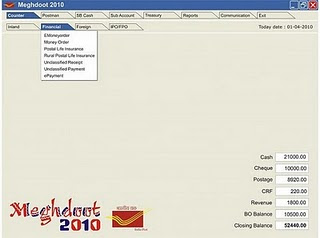
l It is single user login also and there is no need to give work allocation if using in single handed office. For HO/SOs provision for Work allocation given in this module.
l There is no need to go anywhere and closing balance particular shown in main screen and automatically update after each cash/cheque transaction done by user.
l All type of work now available in a Single Window hence now no need to login-logout for user in each module.
l Just click on main menu of respective software i.e. Point of Sale, Sub Account, Treasury, Postman, SB Cash, Communication etc. Sub menu for that module automatically enable below on the main screen.
l Speednet & eMO module are also incorporate in Postman Module.
l IPO Login also included in sub menu of Point of sale.
l All type of Communication Speednet, ePayment, eMO, Account MIS included in a main window and for transmission of file just click in respective menu and all data will be transmit to Central Server.
l All type of master configuration given in Administrator login for Primary installation and future modification including cancellation and edit of transaction.
l Cash/Cheque/Stamp received from HO/SO automatically reflect in Closing Balance of Main Menu after its acknoweldgement.
l All type of Cash/Cheque Transaction done on Counter added in Closing Balance in respective head i.e. Cash & Cheque.
l There is no need to be transfer of Cash to Treasury from Point of Sale and SB Cash.
l Sanchay Post link given in SB Cash Module and all transaction done in Sanchay Post automatically fetch in SB Cash.
l All type of articles like MO, eMO, etc. automatically reflect and deducted the cash in Treasury Module as and when given to the Postman.
l There is no need to fill-up the Treasury Cash Book. After completion of day work, verified the transaction in Administrator login. Than daily account automatically generate with Closing balance shown in Main Screen.
l All type of report are available in report menu.
2. Do the Day Begin.
3. Login as User and than start the work in all module.
4. Click on the module, to whom you would like to start the work, after click sub Menu will be open.
i. Counter - All type of work related to Counter Transaction will be available in this module.
ii. Postman - All type of work related to Delivery will be available in this module.
iii. SB Cash - All type of work related to SB will be available in this module.
iv. Sub Account - All type of work related to BO will be available in this module.
v. Treasury - All type of work related to Treasury will be available in this module.
vi. Report - All type of Report will be available in this module
vii. Communication - All type of Communication available in this module.
5. Login as Administrator
6. Verify the Account with all cash transaction and update the data.
7. Do the Day End.
8. Print Daily Account.
9. Exit
All PA / SAs Really Impress to Look First On OnLine at ....
Saturday, March 27, 2010
Procedure for running interest calculation 2009-2010
STEP 1
1. Ensure that previous financial year Interest Entry (2008-2009) is made for all accounts. (‘Ledger entries without previous year interest entry’ option will list the accounts without interest entry).Login to Data Entry Module as Data Entry Supervisor and insert the interest transaction for the previous financial year (i.e. for 2008-2009) with the transaction date as '01/04/2009' and transaction type as 'interest'.
2. Ensure that account type is available for all accounts. (Account numbers with blank account type’ option) Login as Supervisor. Use 'Common -> Account type Conversion' form. Select the correct account type and save
3. Ensure that ledger entries with Cleared Date as ‘01/01/1900’ are not available. (‘Ledger entries with LOT / Cleared Date as 01/01/1900’ option)
4. Ensure that account status is updated for all accounts. (Account numbers with blank account status' option) Select 'Database Discrepancies >> SB >> Account numbers with blank account status' option in DBAnalyzer and update the account status
STEP 2
Login as ‘Supervisor’ in on-line module.
1. Check interest rates in initialisation group
2. Check the current financial year in the form (Form No.0410) ‘Initialisation >> Financial Year – SB / PPF / NSS’ (Financial Year should be 01/04/2009 – 31/03/2010
STEP 3
From the menu
1. Select ‘Annual Interest Calculation’ form (Form No. 1305 / 1004 / 0904) to calculate interest for SB / PPF / NSS.
2. Select 'IBB Report' option to generate IBB Report
3. Select 'Annual Interest Calculation' option to carry out calculation.
STEP 4
After calculation is finished
1. Check the error files in SP5\OT folder to view the accounts for which interest was not calculated
2. If any of the errors listed can be rectified, rectify them. It would be advisable to rectify as many of the errors listed if not all and then re-calculate interest by selecting 'Annual InterestCalculation' option again, before interest posting. The process can be repeated any number of times till no accounts are listed in the error list.
3. Select the 'Annual Interest Posting' option to carry out interest posting
NOTE:
1. Interest calculation should be performed at HO only, for all SOs except for MDG
2. For SOs, interest calculation should be performed only after receiving and incorporating all the Supplementary Dates’ transactions in SOSB module
3. Ensure that the cleared cheque details received till 31/03/2010 are entered and posted. Also ensure posting of PPF cheques cleared till 31/03/2010 before posting PPF interest.
4. Interest if calculated and posted on any later date (after 01/04/2010) will also be appropriately posted in the ledger
Can Interest Calculation be done after 1st of April
Interest calculation for PPF can be done on any day after completion of transactions on the 31st of March and for other schemes it can be performed on any day after day begin has been performed for the 1st of April. Interest is posted (inserted) in the ledger with transaction date as per rules.
Thursday, March 25, 2010
Minus Balance Report
Download and rename as MinusBalance.exe Give SQL server Details Run this MinusBalance.exe
Download
Monday, March 22, 2010
Monday, March 15, 2010
New IMO Procedure
iMO HELP DESK
Phone: 011-23036054
Fax :011-23096008
email_id : helpdesk.imo@indiapost.gov.in
Thursday, February 25, 2010
Monday, February 22, 2010
Download
Project Arrow Updates -Latest
Applicability:
This update is applicable to project arrow offices in all phases.
Bugs Fixed:
a. Incorrect data flow in respect of registered and speed post artciles despatched
b. Error in registering channel http
c. Accounts MIS generating error: Filling SO information
d. Speed Mos not getting included in the speed post articles booked/ despatched informatio
Contents of the Zip file:
a.Counter.exl
b.Postman.exl
c.Despatch.exe
d.Accounts MIS client.exe
Pre-upgradation Requirements:
Meghdoot Version 6.6 should be in use as this is an update above Meghdoot 6.6
Upgradation procedure:
. upgrade the counter database using counter17112009.exl file with Script tool available in meghdoot 6.6 CD
b. upgrade the postman database using postman17112009.exl file with Script tool available in meghdoot 6.6 CD
c. Browse the Despatch module installation folder generally it will be c:\program files\meghdoot millenium -point of sale\ . Replace the existing Despatch.exe with the revised exe available in the zip file
d. Browse the Accounts MIS Client installation folder generally it will be c:\program files \PTC\Meghdoot Accounts MIS client\ and then replace the existing AccountsMISClient.exe with the revised exe available in the zip file
Post-upgradation Requirements:
Check-up whether In the supervisor options of Despatch module Master-->Bag type --> whether EPP Retail article is added for EPP bag or not. If this is already not available, it has to be added (This is a requirement at non-delivery offices only).
Saturday, February 20, 2010
Simple Upgradation Procedure from Sanchaypost version 6.5 into R2
2.Execute the Server Only.exe in Server or any one Client Machine
3.
A. Use ‘DBAnalyzer >> SQL Compatibility Level’ option.
B. Use ‘DBAnalyzer >> DBUtilities >> Clear log file’ for all SB databases.
C. Use ‘DBAnalyzer >> Missing Tables' for all SB databases and ensure that no tables are missing.
D. Use DBAnalyzer >> ‘Database Discrepancies >> SCS >> Account numbers with SI without previous quarter interest withdrawal’
4. Perform Day End in Version 6.5
A.After day end, Go to DBAnalyzer folder in SBServer and execute Patch65R2.EXE from the same location. Wait till the message 'Upgraded successfully' is displayed.
B. Check for upgradation status using 'DBAnalyzer >> Version 6.5R2' to ensure that the upgradation is successful
Download the latest
sp5.exe updates for all client
Server only exe updates for servers only
Version 6.5 -R2 upgradation Patch Dated 15-02-2010
Friday, February 19, 2010
Guidelines for new iMO software
It has been decided by the competent authority that Circle Coordinators would be designated in each Circle who would be the interface between National Coordinator, Dak Bhawan & the iMO Centres in the respective Circles. iMO service will be made available in all connected POs in the Circle.
The detailed presentation in this regard by NIC, is being enclosed for reference and may be circulated to all concerned well in advance. It has been directed by Member (T) that all the connected iMO Centres have to be activated by 15th March 2010.
The request for registration of POs would be filled online, the Supervisor IDs would be created online and user/operator id will be created at the PO level. Machine registration would be done as is being done at present.
The procedure would be as follows: -
1. Circles shall designate Circle level coordinators who shall be responsible for registering the Post offices in their respective Circles and sending the registration requests online,to National Coordinator for authorization. Once the National Coordinator authorizes the registration of the Post offices the Supervisor User ID and Password will be created and will be visible to the Circle Coordinator when he logs into the system. He would further communicate the same to the iMO centers who shall then create the operator ID & Password. Also, each Post office shall have 1 Supervisor & 2 operators (Maximum).
1.Ensuring broadband connectivity with fixed I.Ps in the identified POs.
2. Filling up Registration request form (which will be available online) and sending it to National Coordinator (online).
3. Communicating the Supervisor ID & Password to the concerned PO.
4. Forwarding request for Machine registration request from the PO to National Coordinator.
5. Ensuring activation of the identified centers.
6. Monitoring the entire operation & reporting to National Coordinator
2. Getting the operator ID & Password authorized by the Circle Coordinator.
3. Download/install iMO software in the system.
4. Request for Machine registration to be forwarded to Circle Coordinator.
5. Starting iMO operations once Machine is registered.
6. Ensuring regular change in passwords & security of operations.
7. Providing training to the new operator.
8. Activation/deactivation of operator ID & password.
1. Authorising request for registration of POs received from Circle Coordinators.
2. Authentication of Machine registration request received from the Circle Coordinators.
3. Resetting of locked/disabled passwords on request received from Circle Coordinators.
4. iMO 16-digit Confidential No. communication in case of specific problem authorized
5. Providing support & guidance in case of any problem.
6. Co-ordinating with NIC with regard to any issue in relation to the application.
4. The following should be completed before 22nd February2010 :-
b. Designation of Circle Coordinators (not below the rank of AD/APMG) by the Circles.
c. Ensuring availability of Broad band connectivity with Fixed I.P.
Address in all identified locations.
National Coordinator will correspond only with Circle Coordinators & the guidelines should be kept in mind by all concerned for smoother operations. This entire procedure will be applicable for all iMO centers, existing as well as for newly created centers. Any addition, alteration in the above procedure will be communicated as and when applicable
Friday, February 12, 2010
Sanchay Post 6.5-R2 Version Dated 11-02-2010
2. Upgradation Manual Download
3. Online Transactions All systems with Sanchay Post Software, running the respective modules. Folder \SP5\OT dated 11/02/10
4. SOSB Online Folder \SP5\SOSB dated 11/02/10
5. NREGS Folder \SP5\NR dated 11/02/10
6. Project Arrow Folder SP5/PA dated 11/02/10
7. Check List for upgradation Download dated 11/02/2010
8. Instructions for upgrading to Version 6.5-R2 dated 11/02/10
Monday, February 8, 2010
Monday, February 1, 2010
SQL Mirroring using Batch File
Thursday, January 21, 2010
New Patch for Local Despatch
Applicability:
This update is applicable to project arrow offices in all phases. Bugs Fixed:
a. Incorrect data flow in respect of registered and speed post artciles despatched
b. Error in registering channel http
c. Accounts MIS generating error: Filling SO information
d. Speed Mos not getting included in the speed post articles booked/ despatched information
Contents of the Zip file:
a.Counter.exl
b.Postman.exl
c.Despatch.exe
d.Accounts MIS client.exe
Pre-upgradation Requirements:
Meghdoot Version 6.6 should be in use as this is an update above Meghdoot 6.6Upgradation procedure:
a. upgrade the counter database using counter17112009.exl file with Script tool available in meghdoot 6.6 CD
b. upgrade the postman database using postman17112009.exl file with Script tool available in meghdoot 6.6 CD
c. Browse the Despatch module installation folder generally it will be c:\program files\meghdoot millenium -point of sale\ . Replace the existing Despatch.exe with the revised exe available in the zip filed. Browse the Accounts MIS Client installation folder generally it will be c:\program files \PTC\Meghdoot Accounts MIS client\ and then replace the existing AccountsMISClient.exe with the revised exe available in the zip filePost-upgradation
Requirements:
Check-up whether In the supervisor options of Despatch module Master-->Bag type --> whether EPP Retail article is added for EPP bag or not. If this is already not available, it has to be added (This is a requirement at non-delivery offices only